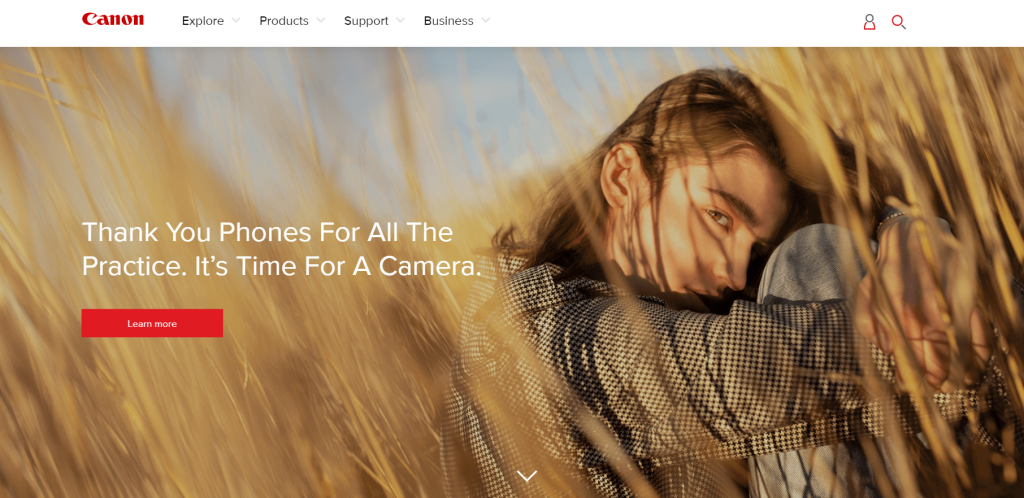What’s helped Ford, Nike, and Bulgari become the leaders in their industries? Their unique vision and value proposition, you might say. But few people notice the power of Magento store design that lures their customers to buy more and more.
If you’ve decided to become a Ford of your own ecommerce niche, opting for Magento is the best decision you might have taken. It’s been one of the most flexible ecommerce platforms in the market long before Adobe’s acquisition in 2018, and it continues surprising 150K merchants with new innovation opportunities and ease of integration.
If building a custom Magento store still seems daunting, you’ve come to the right place. As a certified Magento website development agency, we have built over 300 stores on the platform and must warn you that it won’t be a simple drag-and-drop thing. Still, you can get your store up and running if you follow professional recommendations.
Read on to find how to build a Magento ecommerce website in 7 easy steps!
Understanding Magento Editions
Before we explain how to make a Magento site, there are a few things you should know about the platform before Magento installation. It is an open-source ecommerce platform that makes a part of Adobe Experience Cloud and offers three editions for different business sizes and needs.
Magento Open Source
Magento Open Source (formerly Community Edition — CE) is a free version of the platform that offers basic out-of-the-box features and can be customized as per your business requirements. It’s also great for starters who are only testing the waters in ecommerce website development.
Magento Commerce
Magento Commerce (now Adobe Commerce) is a feature-rich edition recommended for mid-size and large enterprises. It offers advanced B2B features, high security, and 24/7 technical support for hassle-free business operations. Unlike Open Source, Magento Commerce is paid and should cost you $24,000/year.
Magento Commerce Cloud
Magento Commerce Cloud (now Adobe Commerce Cloud) is a cloud-based edition that expands the functionality of Magento Commerce with Amazon Web Services (AWS) hosting and increased security. The license fee will cost you $40,000/year and will include complete tech support, rich administrative suite, and enhanced security.
Magento Website Development Cost
To build your Magento website, you first need to get used to the different pricing options you can choose from. Magento ecommerce solution costs vary depending on extra features the platform offers.
License fee: ree for Magento Open Source, $24,000/year for Adobe Commerce, and $40,000/year for Magento Commerce Cloud. Mind that pricing might vary depending on your annual Gross Merchandise Value (GMV) and Average Order Value (AOV).
Theme: free on community-based websites, up to $499 on the official Magento marketplace, or custom pricing for a theme made from scratch.
Hosting: depending on your chosen Magento hosting provider.
Extensions & add-ons: up to $499 on the official Magento marketplace, or custom pricing depending on the complexity of the feature you want to integrate.
Support & development: depending on the location and seniority of a developer; e.g. $15/hour in India but $200+ in the US.
Before we get to how to create a Magento website, let’s look at some best ecommerce websites powered by the platform.
Read more: How Much Does Magento Website Redesign Cost?
Impressive Cases of eCommerce Websites Using Magento
Given the abovementioned development cost, you might think that a store with Magento isn’t that cheap. And you’ll be right: Magento requires investment. Still, it’s the best option for successful ecommerce businesses of all sizes.
Check out these companies that have built their websites in Magento — and never regretted it.
Canon
A leader in digital technology, Canon has always strived to empower its customers. With a Magento website, the brand has expanded product functionality — from photo cameras to bags, tripods, microphones, and branded merchandise — as well as has created exceptional offline engagement for both B2C and B2B clients.
Carbon38
American apparel & fashion store, Carbon38, is a perfect example of leveraging the best of Magento. Operating in the mid-market, the brand still decided to build its store on Magento Open Source. The open-source nature of the platform allowed Carbon38 to develop many customized solutions on top of it, thus, boosting customer experience and optimizing website performance.
Nestle Nespresso
Nestle Nespresso is the pioneer and reference for the highest-quality portioned coffee. The company works with more than 110,000 farmers in 15 countries to produce and deliver the best coffee ever. Magento supports all the brand ambitions since 2009 and seems to have never let it down in terms of scalability and performance.
How to Build a Website on Magento Step by Step
Impressed with Magento success stories? You should be! Now, your next step will be to get to work and set up your store. Here’s how to create a unique Magento site in seven steps.
Read more: How Much Ecommerce Website Costs: Set the Right Budget for Your Project
Step #1: Choose a Web Host and a Domain Name
Setting up Magento starts with hosting. Domain name affects your brand awareness, SEO rankings, and overall business reputation. Take this step responsibly and choose a domain name wisely: it should last even if your business grows overnight.
Your domain name will consist of:
a protocol that you can see as “http” or “https” if you get SSL-certified for secure data transactions;
your domain name which should reflect your business name;
top-level domain that can be global or country-specific and is registered at the hosting provider.
If the domain name is not available, pick a URL that communicates your brand value, is unique and catchy, and includes target keywords rather than hyphens and numbers.
Domain name example
The domain name is often chosen and registered with the hosting provider. And here’s when we warn our clients: Magento has its server requirements, so you’d better study them before signing a contract with the hosting provider. Pay special attention to the server memory as your Magento setup will likely require 2GB of Random Access Memory (RAM) and more as you scale.
Some of the most reliable hosting providers for Magento are Nexcess, Bluehost, and GoDaddy that offer both hosting and domain registration, and generally present one-click installation for Magento. Ecommerce hosting cost varies from one provider to another and will depend on the type of server you choose for your website.
Step #2: Prepare to Install
Now head over to the Magento product page and download the necessary release files to start a setup. According to Magento system requirements for store setup, you can download the files via Composer, via Git, and as a zip/tar archive, although the Composer option is the most popular among the developers.
After the prerequisite check, the system will get you through the key installation steps, such as:
Addition of a Database
Web Configuration
Store Customization
Installing Magento
You’ll also have to consider administration configurations, like your admin username and password as well as the URL path to your admin login page.
This step might seem hardcore for those non-techy merchants, but you can still install Magento files in one click with certain hosting providers (see step #1 of our comprehensive installation guide to learn more).
Since Magento 2 ecommerce website development requires decent programming knowledge, you might also want to hire a Magento developer for this step or for the rest of the setup process.
Step #3: Customize Your Magento Design
Every online store needs an eye-catching, mobile-friendly theme that will draw your customer’s attention. Magento marketplace offers plenty of free and paid themes that are all easy to install, compatible across browsers, user- and SEO-friendly, and multilingual. Just pick one, retrieve the access key, and copy it in the Extension Manager of your Magento store. Any theme or extension purchased on Magento marketplace will appear in the Extension Manager and can be installed in one click.
Setting > Web Setup Wizard > Extension Manager navigation to install a Magento theme. Source: WebsiteSetup.
You can also find some design features on the websites like TemplateMonster and ThemeForest, where themes are free and community-created.
If providing a unique user experience is crucial for your brand, we recommend creating a custom-made theme from scratch. It might be costly and will require help from a Magento development agency (like Elogic!). Yet, ecommerce web design is the only 100% effective way to add uniqueness to your retail business (find out the best design ideas for ecommerce website).
To install a theme, you’ll need to upload theme files and folders to the server and configure it from the Admin panel. To use and activate a new design, go to the Admin Panel > Content > Configuration > Edit > Select your theme in the drop-down menu > Save.
Read also: 10 Awesome UX Tips for Product Page Design
Magento theme setup in Admin panel
Step #4: Configure Your Store Functionality
After you’ve implemented the core functionality in your Magento store, you will need to add extra functions to optimize your customer experience. That’s where Magento extensions come in handy.
There are no must-have extensions; it all depends on your business needs. And unless you’re looking for something extraordinary (for which you’ll need to develop a custom module), Magento marketplace has many extensions to offer. They are easy to install and manage from the Extension Manager panel (see step #3).
Among the top 20 free and paid Magento extensions, we’d like to highlight some extensions for the following categories:
Security. Google reCAPTCHA is a great add-on to deter bots during checkout, and Magento 2 Admin Actions Log will protect your store from the possible hacking attacks.
Marketing. Get a Magento 2 SMTP Email Settings Extension if you focus on email marketing. Or a Magento 2 Zoho CRM for effective blogging. The choice of an extension in this realm will depend on your marketing strategy.
Analytics. Magento 2 Google Tag Manager is an absolute favorite of our clients at Elogic. The extension will allow you to collect customer behavior data and create reports that will inform your business decisions.
Shipping and Order Management. Help your customers track their orders and return them with Mageworx Order Management or create custom shipping rules for a particular set of products with Magento 2 Shipping Suite Ultimate.
Step #5: Import Products
Magento offers six types of different product types to ensure your website meets your specific requirements. Navigate to Products > Catalog > Add Product, and choose one of the product types from the dropdown menu.
Simple products refer to a standard physical product (e.g., a T-shirt).
Configurable products are the same as simple products but come in multiple variations (e.g., a T-shirt that comes in blue, red, and yellow colors).
Grouped products refer to a collection of simple products that can be purchased both individually and together (e.g., a T-shirt and a matching pair of joggers).
Virtual products are any kind of services, online courses, or other ‘products’ that don’t require shipping or downloading (e.g., a paid masterclass on how to design a custom T-shirt).
Bundle products include a collection of items that cannot be purchased separately (e.g., a T-shirt and a pair of joggers sold as a single look).
Downloadable products are digital products that can be downloaded (e.g., e-books on the history of fashion).
After choosing a product, fill in product information in a Product Details tab: the attribute set, description, the SKU, product’s weight, price for the product, tax class, product type and name.
Go to Meta Information and type in a meta title and keywords for the product.
Go to Images to upload the related multimedia for your new product.
Go to Categories to check which categories this product relates to.
Go to Custom Options to create custom options for your product.
Step #6: Adjust Other Settings
After importing all product data and setting your store’s visual and functional appearance, you’re almost at the finish line! Here’s what you have to do in the Configuration tab before going live:
Configure payment methods;
Indicate your business location and set up your contact form (insider’s tip: your customers will find it convenient if you add a Google Map address at the bottom of your webpage)
Set up prices and tax rules;
Add content to your website blog, newsletter, or social media and set up analytics to measure your customer outreach;
Secure your website with SSL certification.
Incorporate MegaMenu panels to improve your website navigation and increase usability.
Magento payment configuration panel
Step #7: Test and Launch
The last thing you have to do before breathing a sigh of relief and launching your store is a test launch. Measure your website speed and optimize it wherever possible. Check for any code vulnerabilities as well as theme responsiveness. Make sure there are no conflicts between the platform and the installed extensions.
Use a staging environment to preview your store, make the necessary changes and — when it’s all set and done — go live!
Ready to Build Your Magento Store?
To create a Magento ecommerce solution, you have two possible choices.
You can go through all the aforementioned steps alone. Sit down, delve into Magento developers documentation, and try to make heads or tails of the installation process.
Or you can focus on propelling your ecommerce business forward and delegate your Magento 2 ecommerce website development to a reliable, certified third party. Elogic is a certified Magento development company that has already built dozens of Magento websites and developed hundreds of custom themes, extensions, and modules for businesses of different sizes. So you can be sure about our expertise.
FAQs
What is Magento?
Magento is an ecommerce platform designed for businesses of all sizes. You can also find it under the name of Adobe Commerce. Due to its open-source nature, the platform is fully customizable, which allows you to control the look and feel of your checkout, product pages, and online store overall.
Why should I use Magento for online business?
Magento is a highly scalable platform that offers robust features and a wide variety of extensions. It supports multiple stores, languages, and currencies, which makes it an ideal choice for both growing businesses and global giants.
How can I create a unique design for my Magento site?
To create a unique design, you can use Magento marketplace templates or hire a dedicated designer to build a custom design in line with your brand identity. Mind that the latter option implies a better user experience since you’ll be able to create custom user flows and wireframes based on your on-site user behavior, thus, optimizing conversions.
What extensions and extra features can I add to Magento?
Magento offers a wide range of extensions and extra features, including payment gateways, shipping solutions, marketing tools, and customer service enhancements. All they can be easily integrated with your online store to enhance its functionality.
How much does it cost to develop and maintain a Magento website?
The cost of developing and maintaining a Magento website varies based on your customization request, design demands, and specific business needs. Development can range from a few thousand to tens of thousands of dollars (with ongoing maintenance and hosting costs).
Why should I consider Magento over other ecommerce platforms?
Magento provides great customization options, scalability, and a vast ecosystem of extensions, which no other SaaS platform – like BigCommerce or Shopify – can offer. Adobe Commerce is ideal for businesses seeking a tailored, robust ecommerce solution that can adapt to their growing needs. In terms of scalability, the solution can only compare to Salesforce Commerce Cloud or commercetools; but in this case, your choice of the platform will depend on your existing business challenge and requirements.
Despite deep expertise in Magento/Adobe Commerce development, Elogic is a platform-agnostic agency and can consult you on the best solution for your needs. Reach out to us – the first consultation is free!
What’s helped Ford, Nike, and Bulgari become the leaders in their industries? Their unique vision and value proposition, you might say. But few people notice the power of Magento store design that lures their customers to buy more and more. If you’ve decided to become a Ford of your own ecommerce niche, opting for Magento