If you’re a Firefox user, there’s a handy feature for organization that allows users to create groups of tabs around, say, a particular topic.
For example, you could create a “Media” tab group with the web addresses of several online magazines and then open them all in one go with two clicks.
Open the websites you want to add to a tab group, press the Ctrl key and click on the tabs one after the other to select them. Now right-click on one of the tabs and select “Add tabs to new group.”
This will open the small “Create tab group” window in which you can give the group a name and assign it a color. Confirm the selection with “Done.”
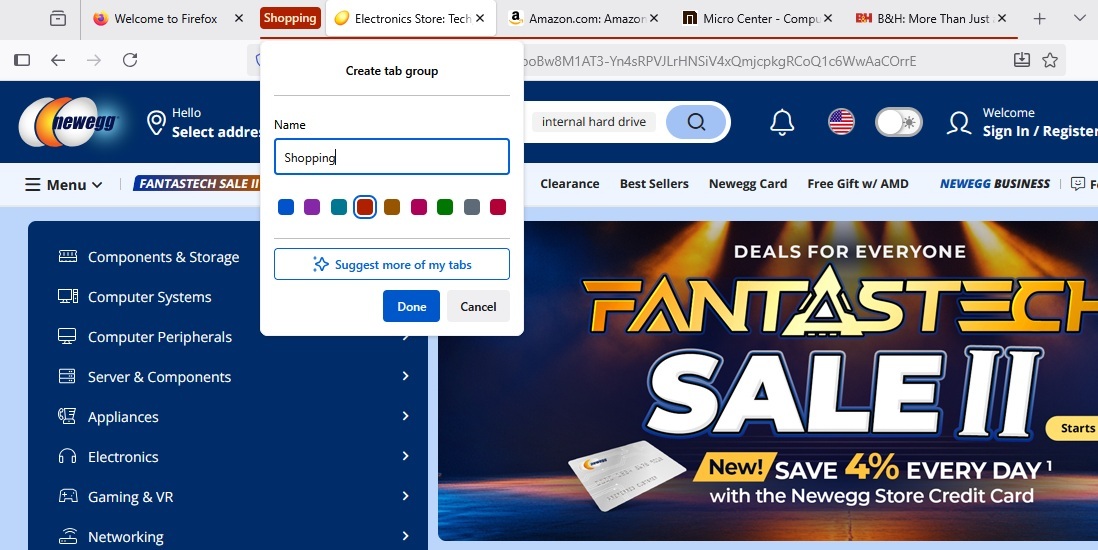
With tab groups, you can open several thematically related tabs in Firefox at once.
Foundry
You will now find the group in the new drop-down menu that appears on the right-hand side of the title bar under an arrow pointing downwards. To anchor it permanently in Firefox, simply right-click on the name of the group in the tabs and go to “Save and close group.”
The tab group is then retained even when you close the browser and you can call it up at any time via the title bar menu.
Related content
This articles is written by : Fady Askharoun Samy Askharoun
All Rights Reserved to Amznusa www.amznusa.com
Why Amznusa?
AMZNUSA is a dynamic website that focuses on three primary categories: Technology, e-commerce and cryptocurrency news. It provides users with the latest updates and insights into online retail trends and the rapidly evolving world of digital currencies, helping visitors stay informed about both markets.
