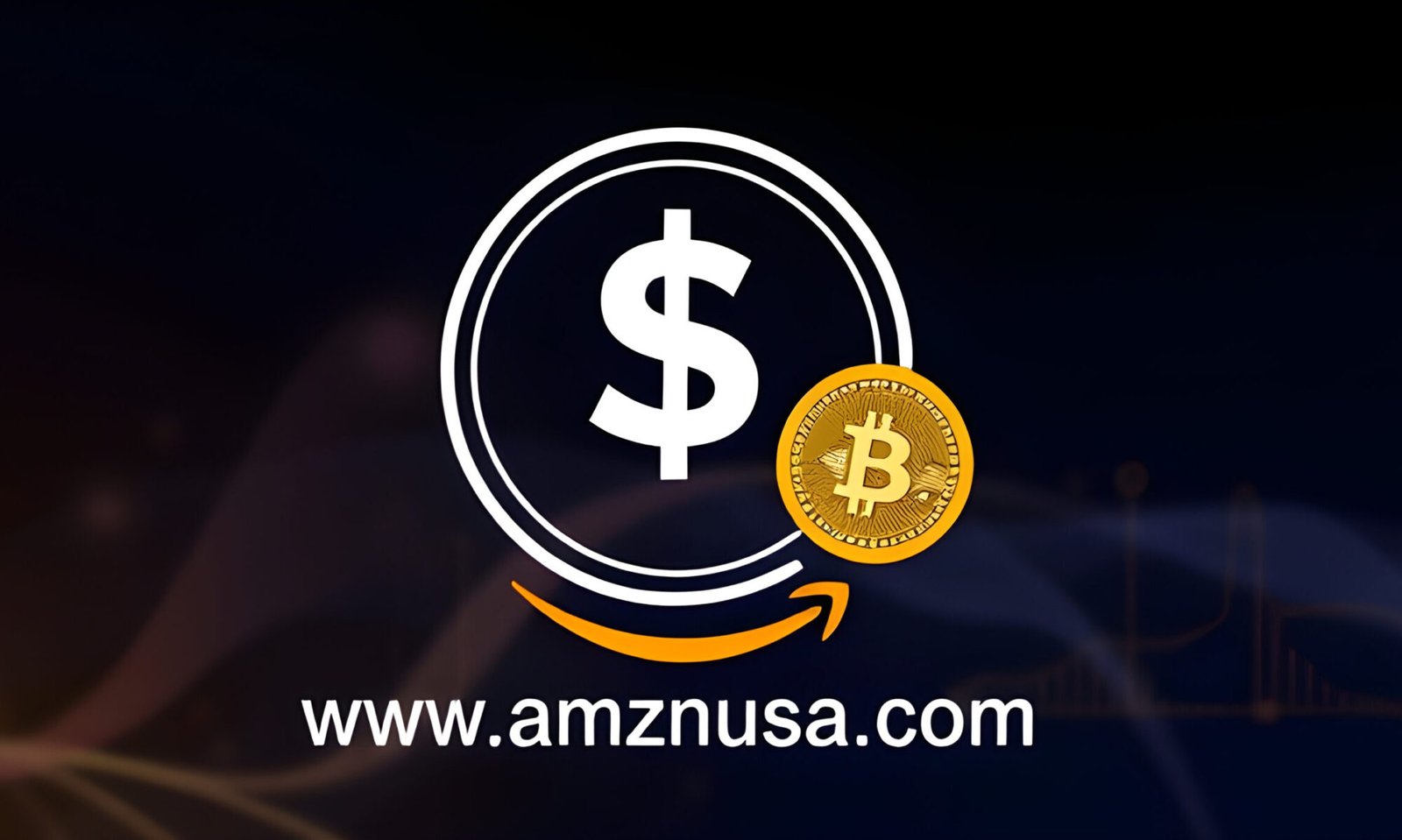Having trouble making a pricing table in Shopify? A pricing table can simplify your customer’s decision making by comparing plans clearly. In this guide we will take you through each step on how to make a pricing table in Shopify, customise it and publish a pricing table.
Quick Summary
A Shopify Pricing Table builds trust and sales by comparing different pricing options, makes the buying process easier and faster.
Choose a pricing table app from the Shopify store, like POWR, Elfsight or Pricing Table – Pricing Plans to make an effective and beautiful table for your products.
Customise your pricing table with focus on clarity and aesthetics, use advanced settings and templates to showcase features and conversions.
What is a Shopify Pricing Table
A Shopify Pricing Table is a visual representation of different pricing options or packages for a product or service. It’s not just about listing prices, it’s about guiding the customer through their buying decision with clear comparative information. Showing different plans side by side allows the customer to see what they get for their money, makes the decision making process so much easier.
Transparency is key in eCommerce. When customers see transparent pricing information, it builds trust and integrity, makes them feel safe in their purchase decisions. This is especially true for Shopify pricing tables, which can increase sales and conversions by making options visible and understandable. In short a well designed pricing table can be a powerful tool that influences customer behaviour and drives more sales.
Also pricing tables help with sales by engaging the customer and reducing the time spent on the purchase decision. They clarify product offerings by showing options in an organised format, making comparisons easier. Pricing tables speed up the decision making and builds customer trust, boost your Shopify store’s performance.
Set up Your Shopify Account
Before: Before you can make a pricing table you need to set up your Shopify account. It’s easy. Go to the Shopify website and click ‘Get Started’.
You will be asked to enter your email, password and store name. Once you’ve entered those details you will be taken to the Shopify admin panel where you can start setting up your store.
After:
Go to the Shopify website.
Click ‘Get Started’.
Enter your email, password and Shopify store name when prompted.
Once you’ve entered those details you will be taken to the Shopify admin panel.
Start setting up your store from the admin panel.
During the setup you will be asked questions about your business and will be required to share some personal information. This step is important as it will customise the Shopify experience for you. Once you’ve completed those steps you can log in with your registered email and password to access your account. Setting up your account correctly will make the process smoother when you start adding apps and building your online store.
You now have a well structured Shopify site and that’s the foundation for everything you will do next. From managing your stock keeping units (SKUs) to handling customer orders your Shopify admin panel will be your control centre. With your account set up you can now go to the Shopify app store and find the perfect pricing table app for you.
Choosing the Right Pricing Table App
Now that your Shopify account is set up it’s time to choose a pricing table app that fits your needs. There are many apps in the Shopify app store, each with different features and pricing. When choosing an app look for one that balances detail without clutter and has hover details for more information.
There are three options: POWR Product Pricing Table, Elfsight Product Pricing Table and Pricing Table – Pricing Plans. Each of these apps has its own strengths and can help you create a pricing table that will enhance your Shopify store’s layout and customer experience.
Let’s get into the details of each app.
POWR Product Pricing Table
The POWR Product Pricing Table is a powerful tool that allows you to add as many details as you want to your pricing tables, to your product presentations. One of its standout features is the ability to add a call-to-action (CTA) button directly to the tables which can increase conversions big time. This app is free, with a paid version starting at $5 per month for unlimited plans, custom CSS/JS and custom branding.
But the POWR Product Pricing Table has some limitations. Despite all the customization options it lacks author support from the support team which can be a problem for users who need technical help.
But for those who can figure out the features this app is a powerful way to create detailed pricing tables.
Elfsight Product Pricing Table
The Elfsight Product Pricing Table app has many customization options including the ability to change colours and fonts to match your brand. Users can choose between grid or column layout to display pricing information so it’s versatile for different presentation needs. The app also has highlights in table cells to draw attention to specific pricing options which can help with decision making.
Costing $6 per month Elfsight also has a free trial so you can try before you buy. The interface is user friendly so all store owners can create a pricing table even if you have no technical skills.
Zify Pricing Table
The Zify Pricing Table app is for showing products, services or plans side by side so users can compare easily. This app allows you to add pricing table and display pricing plans in a table format, create pricing tables, display related products for cross selling and highlight specific details in the table cells. Pricing table apps can also enhance user experience by having customizable options.
One of the best features of this app is the predefined skins so you can redesign your pricing tables without extensive coding knowledge. Overall it’s effective in increasing sales by presenting pricing options in a clear and organized way.
Further reading 📚
Shopify Pricing Plans and Fees (2024 Update!)
Shopify Review 2024 – Pros, Cons, and User Reviews
Install Your Chosen Pricing Table App
Now that you have chosen your pricing table app, the next step is to install it from the Shopify app store. Type ‘Pricing Table’ in the Shopify App Store search bar and press ENTER. Once you found the app, click the ‘Add app’ button to start the installation.
Once the app is added you will be taken to a new page where you can start creating your pricing table. Elfsight’s Product Pricing Table app has a free trial so you can try before you buy.
This initial setup is important to make sure everything is working before you start customizing your pricing table.
Create a Pricing Table
You have built your Shopify store, now you can create a pricing table using an EComposer template or start with a blank template. These templates are a base that you can customize to fit your needs.
You can modify product details after the initial setup so your pricing table reflects your products. Preview your pricing table before publishing to make sure everything looks and works as expected. This step will catch any errors and give your customers a smooth experience.
Customize Your Pricing Table
Customization is what makes your pricing table unique. You can change the layout structure of the pricing table and add video background from various sources to make it dynamic. You can also modify background colors, borders, fonts and individual column colors to match your brand.
Advanced settings allows you to control visual aspects like code, animation and background visibility so you can have a highly customized design. Using templates will make the process easier and you don’t need to have design skills to look professional.
Customization will make your pricing table look good and communicate your pricing options to your customers. To make it better you can add pricing tables for different customer needs.
Publish Your Pricing Table
Before you publish your pricing table make sure to review it for final tweaks. Test your pricing table for functionality and visual appeal to make sure it works across all devices.
Once you’re done with the design save your work in the editor and click publish to make it live on your Shopify store. Publishing your pricing table will make it visible to your potential customers and improve their shopping experience and potentially increase sales.
Mistakes to Avoid
Too much information in the pricing table will confuse the buyer. Make sure to differentiate your subscription plans so your customers won’t get frustrated. Consistent formatting and layout will help the user to understand and show excluded features from each plan to not mislead the customer.
And not highlighting the pricing details visually will make you miss sales. Make sure your pricing table is mobile responsive as many customers shop on tablets and smartphones. Avoid these mistakes and you will have a clear, concise and effective pricing table that will improve customer experience and sales.
Optimize Your Pricing Table for More Sales
A good pricing table can increase your average order value and overall revenue. By showing features and benefits you can increase your conversion rate. Adding subscription options and promotional pricing will show flexibility and will attract more customers.
You can also cross sell related products in the pricing table by recommending additional products to the customer. Show discounts through visual engagement like strikethrough pricing will show value and attract the buyer. Automatically offering discounts at checkout will make the process smoother and will increase conversion rate.
Flash sales and personalized discount offers will create urgency and will drive sales in a short period of time. Best practices is to test different layouts and offers to find the best combination. These will make your pricing table not only inform but also persuade the customer to buy.
Conclusion
Making a pricing table in Shopify involves several steps from setting up your account to choosing the app to customizing and publishing the table. Each step is important to make your pricing table communicate your pricing options and improve customer experience.
Follow this guide and you’ll have a pricing table that will increase your sales and customer trust. Implement this and watch your Shopify store grow. Happy selling!
Frequently Asked Questions (FAQs)
How do I pick the best pricing table app for my Shopify store?
To pick the best pricing table app for your Shopify store evaluate your needs for customization, ease of use and features. POWR, Elfsight and Pricing Plans can do the trick!
Can I make a pricing table without coding skills?
Yes! Many pricing table apps especially on Shopify are user friendly and you can create and customize tables without any coding skills. Start now and make your pricing clear and beautiful!
How can I make my pricing table work?
To make your pricing table work focus on clarity and visual appeal and highlight the features and benefits. Remember, mobile responsive will improve user experience and conversions!
What to avoid when creating a pricing table?
To create a pricing table avoid overwhelming your audience with too much information, consistent formatting and differentiate your plans. By making it visually engaging and mobile friendly you will grab more attention and drive more conversions.
How to increase sales?
Cross sell, clear discounts and subscription options will increase your sales. Don’t forget to create urgency with flash sales and test different layouts.
The post How to Make a Pricing Table in Shopify: A Step by Step Guide appeared first on Ecommerce Platforms.
Having trouble making a pricing table in Shopify? A pricing table can simplify your customer’s decision making by comparing plans clearly. In this guide we will take you through each step on how to make a pricing table in Shopify,…
Continue reading How to Make a Pricing Table in Shopify: A Step by Step Guide
The post How to Make a Pricing Table in Shopify: A Step by Step Guide appeared first on Ecommerce Platforms.