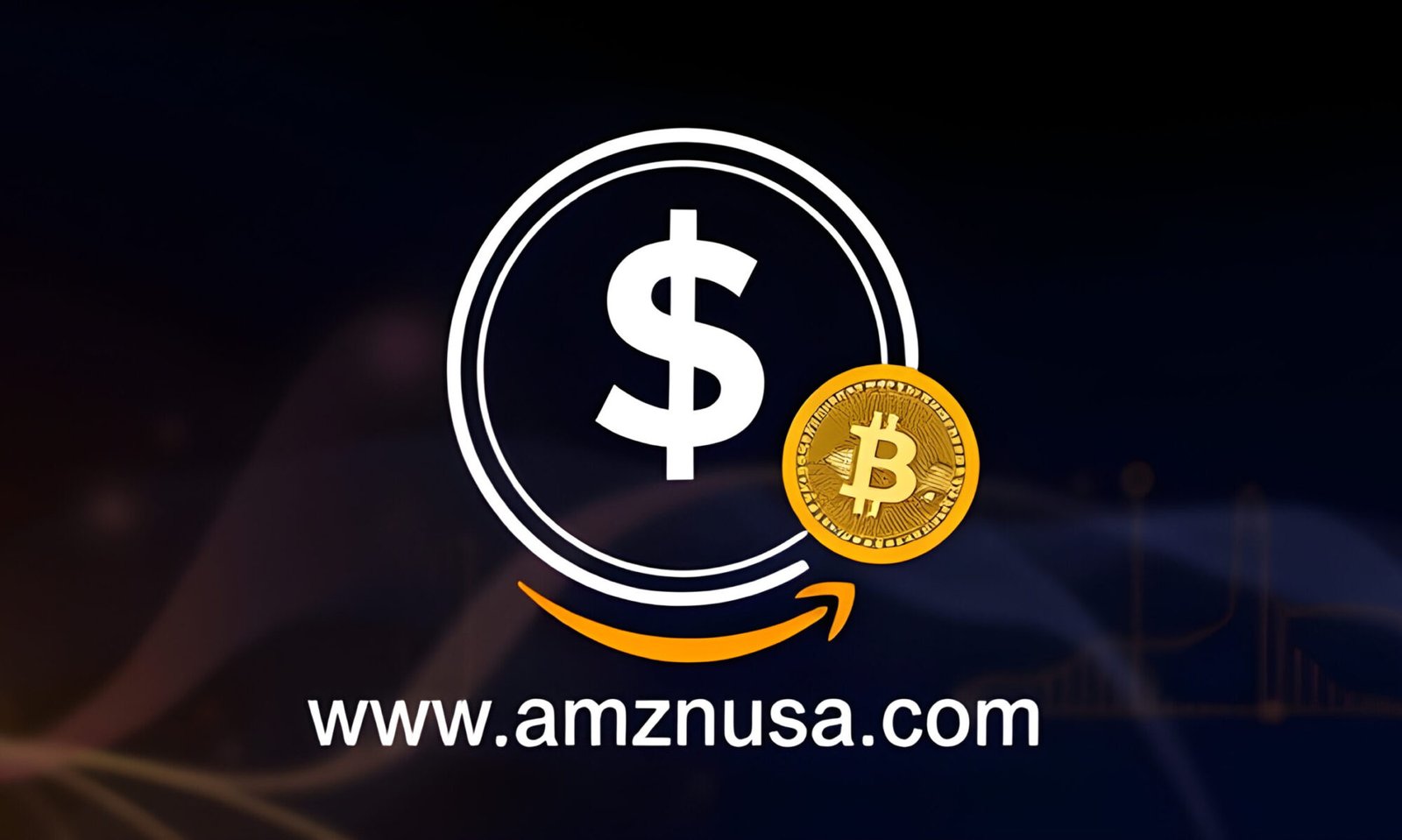Learn how to unfulfill an order in Shopify fast. Sometimes you need to unfulfill an order due to an error or customer request. Read on to find out how.
Why Should You Trust This Article?
I’ve been a Shopify developer for 10 years and have worked with many e-commerce businesses from small startups to large enterprises. Over the past 10 years I’ve seen Shopify evolve and have adapted my skills to use the latest features and functionality, and launched 3 apps on the Shopify app store.
My skills include:
Theme development and customization
App integration and app creation
API usage for advanced functionality
Store optimization for speed and conversion
Multi channel setups
Payment gateways
Inventory management systems
Order workflows
I’ve helped many businesses solve e-commerce specific problems such as order management, user experience and marketing strategies within the Shopify ecosystem.
I’ve kept up to date with Shopify’s updates and new features including the Online Store 2.0, Shopify Markets for cross border selling and the latest checkout updates.
My experience goes beyond technical implementation. I’ve advised store owners on customer service, inventory management and overall business strategy within the Shopify platform.
In addition to direct development work I’ve written blog posts, contributed to the forums and spoken at ecommerce conferences. This has allowed me to share knowledge and stay up to date with the latest trends and challenges in the Shopify ecosystem.
With all this experience I can give you insights and advice on many aspects of running a Shopify store, including cancelling orders which we’ll go into in this article.
Why Unfulfill an Order in Shopify?
You might need to unfulfill an order in Shopify for several reasons. This can be due to error in fulfillment, customer request for changes, or stock issues. Knowing how to unfulfill an order helps in keeping records accurate and customer happy.
Unfulfilling orders can cause inventory and financial reporting issues. Businesses need to handle this process well to maintain operational sanity.
Requirements to Unfulfill an Order
Before you unfulfill an order, make sure you have the permission to change order status. Check the current order status to confirm it’s eligible for unfulfillment. Also check the stock availability to update inventory correctly after unfulfilling the order.
How to Unfulfill an Order in Shopify?
1. Go to Shopify Admin
Log in to your Shopify admin. Go to orders where you can see all current and past orders. Find the order you want to unfulfill.
2. Go to Fulfillment Section
Once you found the order, click on it to open the order details. Go to the fulfillment section in the order details page.
3. Click on “Unfulfill” Button
In the fulfillment section you will find an option “Unfulfill”. Click on this button to start unfulfilling the order.
4. Confirm and Update
After clicking “Unfulfill” a confirmation prompt will appear. Confirm and proceed. Order status will be updated and inventory will be adjusted automatically.
How to cancel an Order on Shopify?
1. Log In to Your Shopify Admin
Open your browser and go to Shopify login. Enter your store address, email and password then click Login to access your Shopify admin.
2. Go to Orders
From Shopify admin go to “Orders” on the left hand side menu. This will show all your store’s orders.
3. Select the Order to Cancel
Browse through the list or use the search bar at the top to find the order by order number, customer name or email. Click on the order to open.
On the order details page, click on “More actions” button usually at the top right or in a dropdown.
4. Select Cancel Order
From the dropdown menu select “Cancel order”. This will open a cancellation dialog.
5. Choose the Reason
In the cancellation dialog select a reason for the cancellation from the dropdown menu.
Common reasons are:
Customer requested cancellation
Item out of stock
Fraudulent order
Other reasons specific to your business
6. Refund Payment (if applicable)
If the order has been paid for you need to refund. Make sure the full amount to be refunded is correct. The refund option should be selected by default. If only part of the order is being refunded adjust the amount to reflect the partial refund. This is useful if only specific items are being cancelled.
7. Notify The Customer
You can optionally send a cancellation notification to the customer. There will be a checkbox “Send notification email to the customer”. If you want to notify the customer make sure this box is checked.
8. Confirm
Double check all the information, reason for cancellation, refund amount and restock option. Click “Cancel order” to complete the process. The order status will be updated and any refunds will be processed.
Errors and Issues
Unfulfilling Order Issues
While unfulfilling an order you might encounter some common issues. This can be technical glitches, permission errors or inventory discrepancies.
Troubleshooting
If you encounter any issues, try refreshing your browser or clear your cache. Make sure you have the correct permission and the order status allows unfulfillment. If still having issues, contact Shopify support.
Contact Shopify Support for Unresolved Issues
For any unresolved issues, contact Shopify support. Tell them the problem and the steps you’ve done so far. They can give you a solution and guide you through.
How to Manage Orders in Shopify?
Review your order status regularly to catch errors early. Set up automated notifications for order changes. Communicate clearly with customer for any changes to their order. This will help you manage orders well and customer happy.
Unfulfilling Orders Affects Inventory and Reports
Inventory Adjustment
When you unfulfill an order, you need to adjust your inventory levels. So your stock levels will be accurate and not oversold.
Financial and Sales Reports
Unfulfilling an order will affect your financial and sales reports. Update these reports correctly. This will help you to maintain correct business records and see how you’re performing.
Data for Business Insights
Data is key to business decisions. Update and verify your inventory and sales data regularly so you have reliable data for planning.
Frequently Asked Questions (FAQs)
What Happens to the Payment After Unfulfilling an Order?
After unfulfilling an order, payment status will not change unless you refund the payment. Check your payment gateway for refund policy if needed.
Can I Re-fulfill an Order After Unfulfilling It?
Yes, you can re-fulfill an order after unfulfilling it. Follow the standard fulfillment process to update the order status again.
How will Unfulfilling Affect My Customers?
Unfulfilling an order will affect customer notifications. Make sure you communicate any changes to customer so you can manage their expectation and trust.
How long does it take to cancel an order on Shopify?
Canceling an order on Shopify is immediate once you follow the necessary steps. However, refund processing times may vary based on your payment gateway.
Can I cancel an order after it has been shipped?
Once an order has been shipped, it cannot be canceled. You can manage returns or exchanges through your store’s return policy.
Will customers be notified of the cancellation?
Yes, Shopify automatically sends an email notification to customers when an order is canceled.
Is there a way to automatically refund canceled orders?
Yes, you can set up automatic refunds for canceled orders in your Shopify store settings.
How can I prevent customers from canceling orders?
Providing clear product descriptions, high-quality images, and a transparent return policy can help reduce cancellations. Communicate with customers promptly to address any concerns they might have.
Done! 😊
Unfulfill an order! 😊💨👍🏼👀
The post How to Unfulfill an Order in Shopify appeared first on Ecommerce Platforms.
Learn how to unfulfill an order in Shopify fast. Sometimes you need to unfulfill an order due to an error or customer request. Read on to find out how. Why Should You Trust This Article? I’ve been a Shopify developer…
Continue reading How to Unfulfill an Order in Shopify
The post How to Unfulfill an Order in Shopify appeared first on Ecommerce Platforms.